Getting food stamps, also known as SNAP (Supplemental Nutrition Assistance Program), can really help families and individuals afford groceries. But before you get those benefits, you usually have to prove you’re eligible. That means sending in some paperwork! Luckily, in many places, you can upload these documents online, which is way easier than mailing them. This guide will walk you through how to upload documents for food stamps, making the process a little less stressful.
What Documents Do I Need To Upload?
The documents you need depend on your specific situation, but there are some common ones. You’ll need proof of identity, proof of where you live, and proof of your income. This is to make sure that you are who you say you are, and that you qualify for help. It’s important to have these ready to go before you start the upload process so you don’t need to pause and search for them.
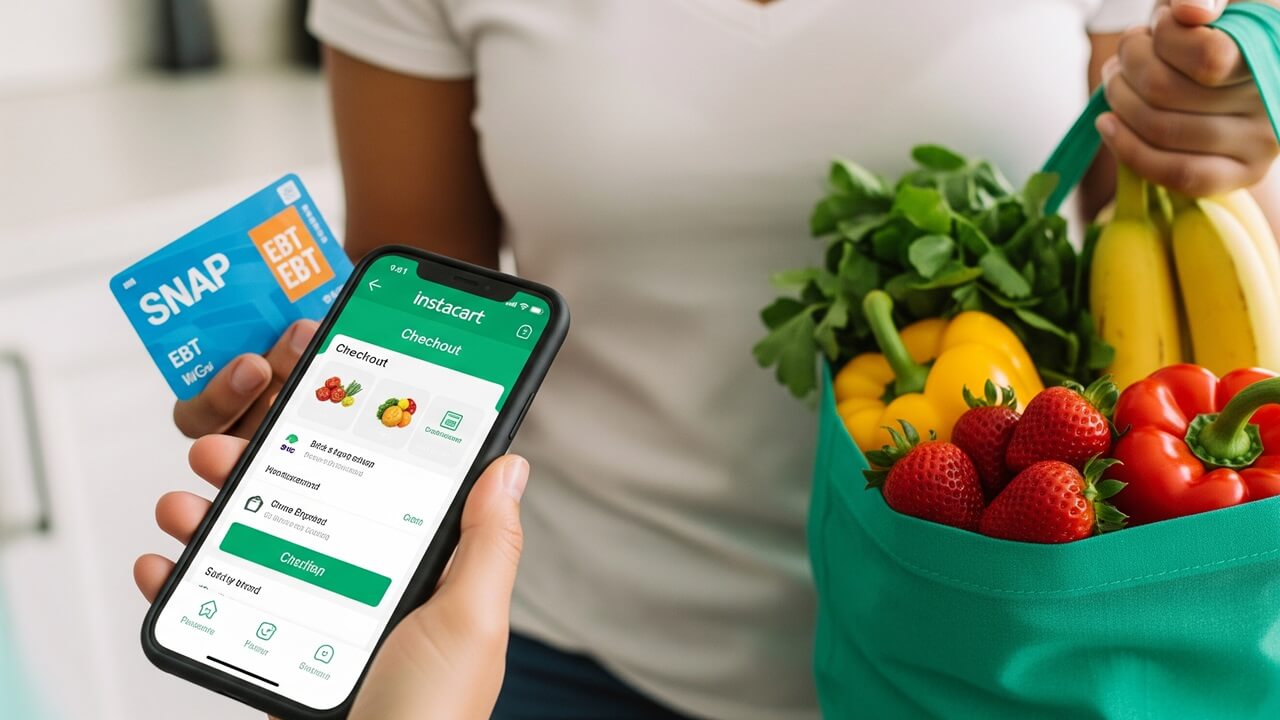
Here are some examples of what you might need to submit. They aren’t all required, and the specific needs depend on your state and situation, so be sure to check the guidelines where you live:
- Driver’s license or state ID card
- Social Security card
- Birth certificate
- Utility bill (for proof of address)
- Pay stubs or bank statements (for income)
- Lease agreement or mortgage statement
Gathering these documents beforehand will make the uploading process go much more smoothly. Remember, being organized helps!
Finding the Right Website or Portal
The first thing to do is find out *where* you can upload your documents. This is usually done through your state’s Department of Human Services or a similar agency. Each state has its own system, so the website or portal you use will be different depending on where you live.
To find the right place, try these methods:
- Search online for “[Your State] Food Stamps application online” or “[Your State] SNAP documents upload.”
- Look for a link on your state’s official government website for human services.
- Check any emails or letters you’ve received about your food stamps application; they often include instructions.
- If you still can’t find it, call the food stamps office in your area and ask for the website or portal.
Once you’ve found the right website, make sure it’s the official one. Look for security features, such as “https” at the beginning of the web address, and a padlock symbol in the address bar. These show that the site is secure and your information will be safe.
Creating an Account (If Needed)
Many states require you to create an online account before you can upload documents. This account is how you’ll manage your application and communicate with the food stamp office. It’s important to follow the instructions carefully when creating your account because if you make a mistake, it could cause delays.
The process usually involves providing some basic information, such as your name, address, date of birth, and contact information. You’ll also need to create a username and password. Choose a strong password that you’ll remember (but don’t write it down where someone else can find it!). Think of it like creating a social media account, but this one is to help you get food for your family.
After creating an account, you might need to verify it. This often involves checking your email for a verification link or entering a code sent to your phone. Make sure you have access to your email and phone so you can do this immediately. If you skip the verification step, you may not be able to upload any documents.
Here’s a quick rundown of steps to make sure you’re ready:
| Action | Explanation |
|---|---|
| Get the right website. | Find your state’s official website or portal to upload documents. |
| Check for account instructions. | See if you need to create an account and follow the instructions. |
| Fill in required information | Make sure to enter the correct information. |
| Verify your account. | Make sure you check your email or phone to verify your account. |
Scanning or Taking Pictures of Your Documents
Now it’s time to get your documents ready to upload. You can either scan them using a scanner or take pictures of them with your smartphone or tablet. Make sure the images are clear and easy to read. Blurry or dark pictures can cause delays because the food stamp office won’t be able to understand your documents!
If you use a scanner, make sure the settings are set to a reasonable resolution (like 200-300 DPI) to make it easy to read the documents. If you are using a phone, here is some advice:
- Take photos in a well-lit area. Natural light works best.
- Place the document on a flat surface.
- Hold your phone steady and focus on the document.
- Make sure all corners are visible.
- Take the picture from directly above the document, so you don’t get any weird angles.
After taking a picture, check if all of the information is readable. You might want to crop the image to remove any extra background and make the document the primary focus. You can find free image editing apps on your phone to help with this. If the picture is too dark or blurry, retake it. If you are scanning, make sure the scanner is working properly, and that the image comes out clear and easy to read.
Uploading Your Documents
Once you’ve scanned or taken pictures of your documents, it’s time to upload them to the website or portal. The process is usually pretty straightforward, but can vary based on the website design. The website may have a button that says “Upload Documents,” “Submit Documents,” or something similar. Click that button and follow the instructions.
When uploading your documents, you will likely be asked to select the type of document. For example, you might need to specify whether it’s a driver’s license, pay stub, or utility bill. Make sure to choose the correct document type for each file. This helps the food stamp office quickly understand what they are looking at.
Here’s a simple example of what the website might look like:
- Click “Upload Documents.”
- Select the document type from a drop-down menu (e.g., “Driver’s License”).
- Browse your computer or phone to find the image file.
- Click “Upload.”
- Repeat steps 2-4 for each document.
The website might also tell you the accepted file types. Common file types are .jpg, .png, and .pdf. If your files aren’t in these formats, you may need to convert them. There are many free online file converters that can help.
Checking the Status of Your Uploads
After you’ve uploaded your documents, it’s a good idea to check their status. Most online portals provide a way for you to see if your documents have been received and if they’ve been approved. This will give you peace of mind and let you know if you need to upload anything again.
Look for a section on the website that says something like “Application Status” or “Documents Uploaded.” Here, you should be able to see the status of each document you uploaded. Common statuses include:
- Received: The document has been successfully uploaded to the system.
- Pending Review: The food stamp office is reviewing your document.
- Approved: Your document has been accepted.
- Rejected: The document was not accepted. You might need to upload it again. (This is often accompanied with a reason for the rejection.)
If any of your documents are rejected, the website will usually provide an explanation for why. Read the explanation carefully and resubmit the document, making the necessary corrections. The office might send you an email or text message to let you know about any issues. Make sure to check your email and text messages regularly so you do not miss important updates.
Troubleshooting Common Problems
Sometimes, things don’t go as planned when uploading documents. Don’t worry! Here are some common problems and how to fix them.
Problem: Can’t find the upload button.
Solution: Double-check the website instructions. If you’re still stuck, call the food stamp office for help. They can often walk you through it.
Problem: The system says the file is too large.
Solution: Reduce the file size. You can compress the image using an online tool or a photo editing app. Remember to keep the quality so all the text is still readable.
Problem: The image is blurry or unreadable.
Solution: Retake the photo or rescan the document, making sure it’s well-lit and in focus. Make sure that you are choosing a clear picture of the document.
Problem: You uploaded the wrong document.
Solution: If you uploaded the wrong file, contact the food stamp office immediately to see if they can remove it. Then, upload the correct document as quickly as possible. You could also submit a message asking them to remove the wrong document.
This table can help you with these problems:
| Problem | Solution |
|---|---|
| Can’t find upload button. | Double-check the website instructions, and then call the food stamp office. |
| File too large. | Reduce the file size using an online tool or photo editing app. |
| Image blurry. | Retake the photo or rescan. |
| Uploaded wrong document. | Contact the food stamp office, and then upload the correct document. |
If you encounter any other problems, don’t hesitate to contact the food stamp office for assistance. They are there to help!
Conclusion
Uploading documents for food stamps can seem complicated, but by following these steps, you can make the process much easier. Remember to find the right website, gather your documents, and take clear pictures or scans. Keep an eye on the status of your uploads, and don’t be afraid to ask for help if you need it. Knowing how to upload documents correctly is an important step towards receiving food stamps, which can really help you get the groceries you need. Good luck!